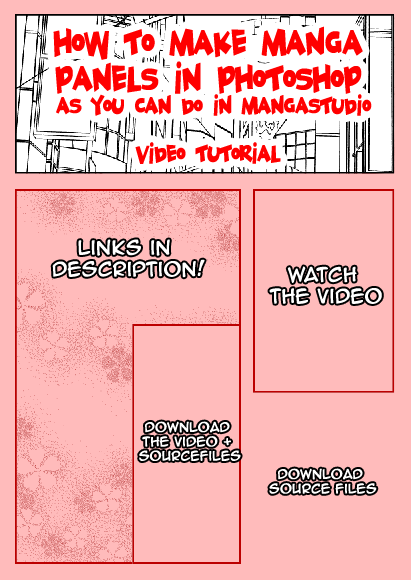ShopDreamUp AI ArtDreamUp
Deviation Actions
Description
WATCH the Tutorial on Youtube:
[link]
-------------------------------
Download the file used in the Tutorial:
[link]
-------------------------------
Download the video+ source files:
Download button on the right side ------>
( the downloadable video is not subbed! Only on Youtube is the subbed version!^^' )
-------------------------------
First of all:
1. I have Hungarian PS, so I will sub the settings if I can. If I cant sub, please check the positions of the options or something..^^' Sorry.
2. I was in rush because the YT's 10 min. limit. Sorry about that.^^'
3. In this tutorial I didnt pay attention to the Trim, Bleed settings. If you want to publish your manga, make sure to check out your publisher's guide about Paper sizes, Trim, Bleed, and Resolution settings (1200 DPI is the best).
------------------------------
Video Overview:
0. New Document : A4 size , 300 DPI ( or your specific settings)
1. Make a Panel Ruler "Brush", save as a Pencil brush.
2. Make Guidelines (to Snap your panels to them). (Keep attention to the Trim, and Bleed!!!!)
3. Set up the Panel folders.
4. Draw the Panel lines.
5. Make the Panel folders' masks.
6. Add mask to the overlapping panels too.
--------------------------------------------------
Update #1
--------------------------------------------------
CuzzaCurry pointed out that you can use other tools for making the panel lines. Thanx for her.
( I forgot to mention ^^' )
Yes, you can use any tool you want.
-shape tools
-pen tools
------
or make a selection and than stroke it
-----
or make a selction than transform it to path and then stroke...
Well, anything you want...
If you want individual shape I recommend :
Pen tools or Polygonal lasso tool.
If it easier for you to use selection rather than paths please do that...
(However I dont recommend to fill a layer and in the layer style stroke the panel layer to achive panel lines. The corners will be round and anti-aliased! )
--------------------------------------------------
--------------------------------------------------
Update #2
--------------------------------------------------
If you want to use selection:
0. Make a selection. ( with Marquee tools or Polygonal lasso tool)
1. Edit >> Stroke.
Settings:
Width: X px ( X - panel ruler width)
Color : black
Location: Inside(!!!!) [ Otherwise the corners will be a little bit round.]
Blending mode: Normal
Opacity: 100%
------------------------------
[link]
-------------------------------
Download the file used in the Tutorial:
[link]
-------------------------------
Download the video+ source files:
Download button on the right side ------>
( the downloadable video is not subbed! Only on Youtube is the subbed version!^^' )
-------------------------------
First of all:
1. I have Hungarian PS, so I will sub the settings if I can. If I cant sub, please check the positions of the options or something..^^' Sorry.
2. I was in rush because the YT's 10 min. limit. Sorry about that.^^'
3. In this tutorial I didnt pay attention to the Trim, Bleed settings. If you want to publish your manga, make sure to check out your publisher's guide about Paper sizes, Trim, Bleed, and Resolution settings (1200 DPI is the best).
------------------------------
Video Overview:
0. New Document : A4 size , 300 DPI ( or your specific settings)
1. Make a Panel Ruler "Brush", save as a Pencil brush.
2. Make Guidelines (to Snap your panels to them). (Keep attention to the Trim, and Bleed!!!!)
3. Set up the Panel folders.
4. Draw the Panel lines.
5. Make the Panel folders' masks.
6. Add mask to the overlapping panels too.
--------------------------------------------------
Update #1
--------------------------------------------------
CuzzaCurry pointed out that you can use other tools for making the panel lines. Thanx for her.
( I forgot to mention ^^' )
Yes, you can use any tool you want.
-shape tools
-pen tools
------
or make a selection and than stroke it
-----
or make a selction than transform it to path and then stroke...
Well, anything you want...
If you want individual shape I recommend :
Pen tools or Polygonal lasso tool.
If it easier for you to use selection rather than paths please do that...
(However I dont recommend to fill a layer and in the layer style stroke the panel layer to achive panel lines. The corners will be round and anti-aliased! )
--------------------------------------------------
--------------------------------------------------
Update #2
--------------------------------------------------
If you want to use selection:
0. Make a selection. ( with Marquee tools or Polygonal lasso tool)
1. Edit >> Stroke.
Settings:
Width: X px ( X - panel ruler width)
Color : black
Location: Inside(!!!!) [ Otherwise the corners will be a little bit round.]
Blending mode: Normal
Opacity: 100%
------------------------------
© 2010 - 2024 pinkcamellia
Comments33
Join the community to add your comment. Already a deviant? Log In
thank you